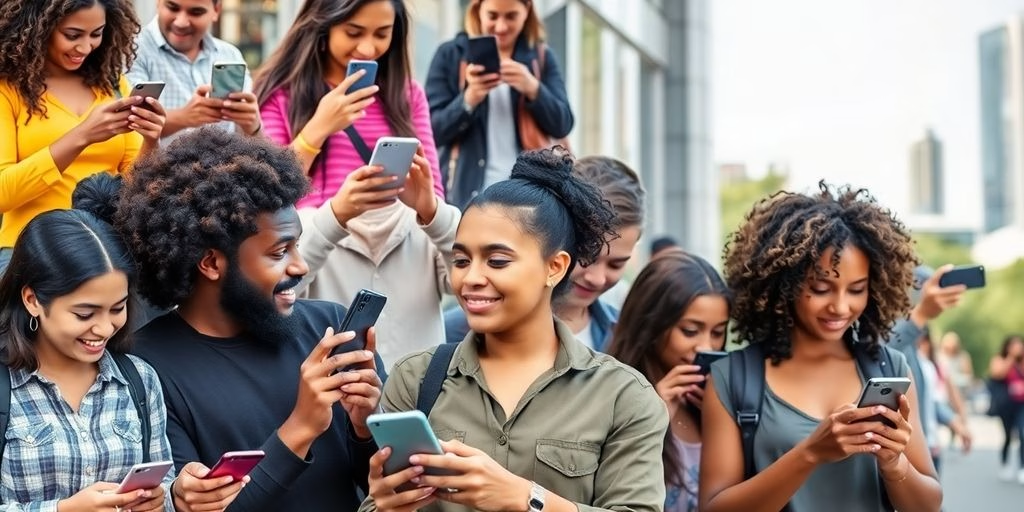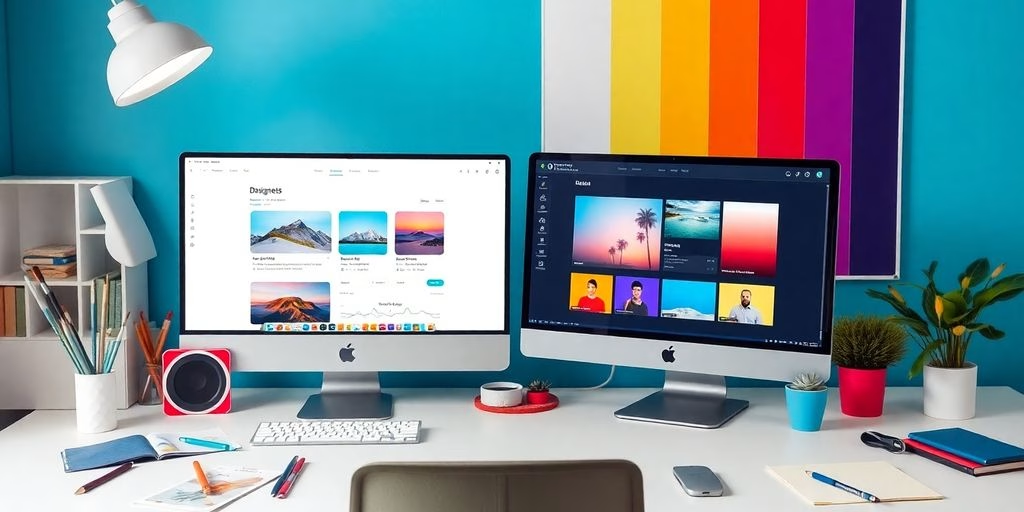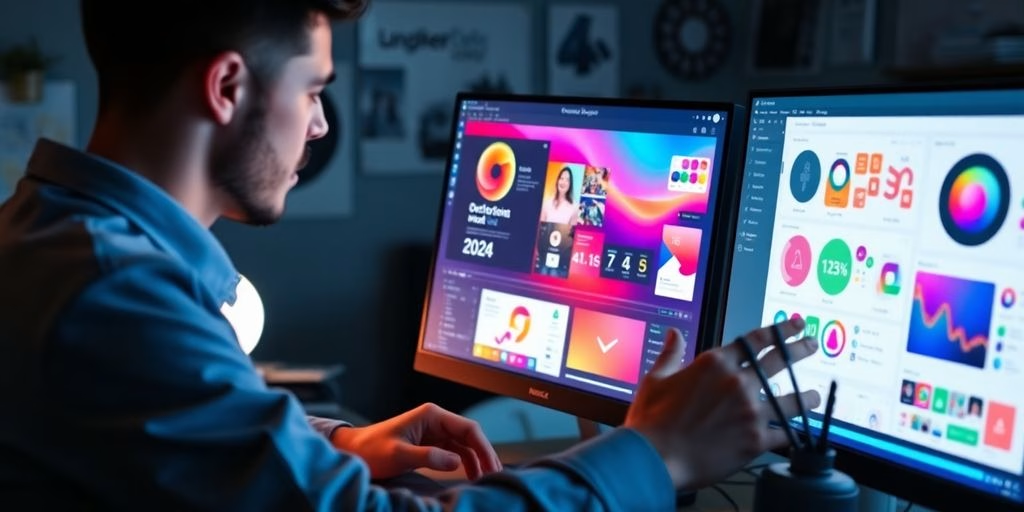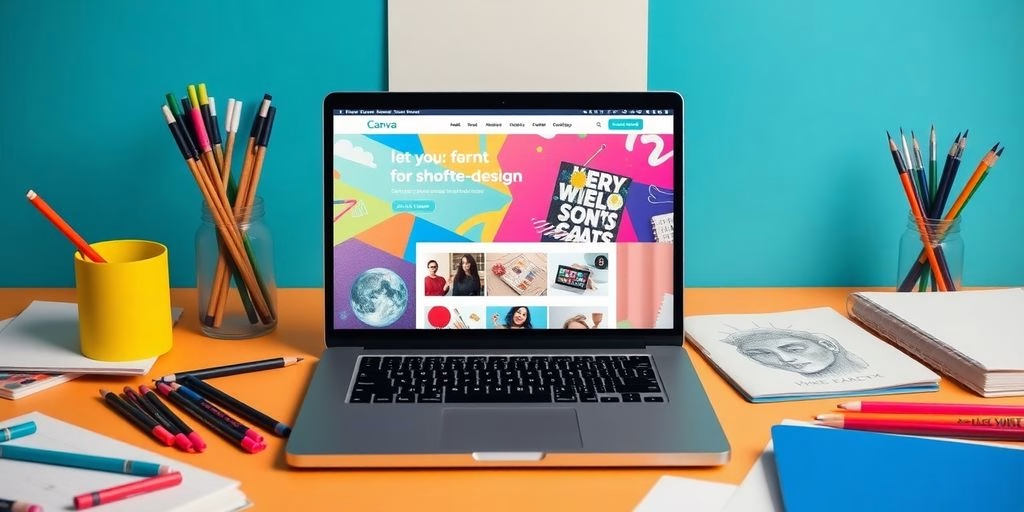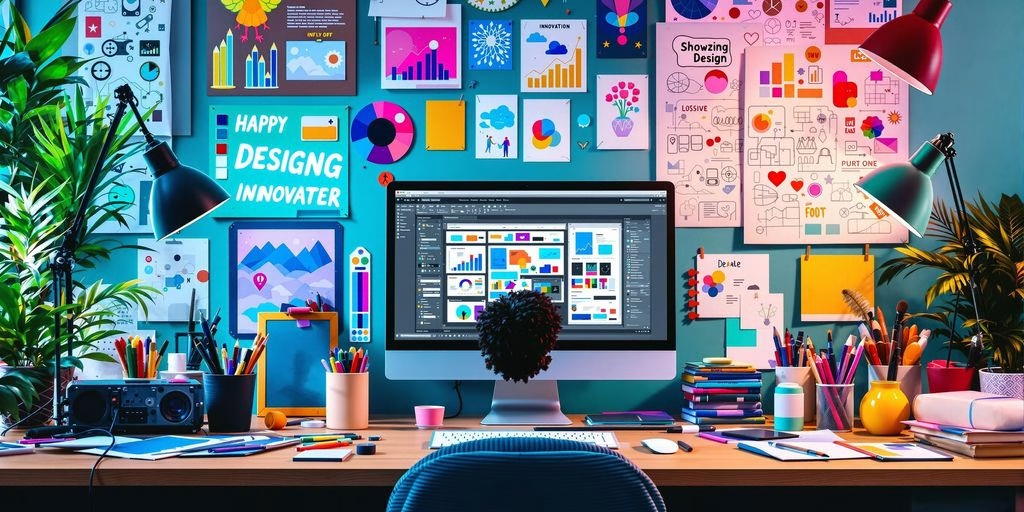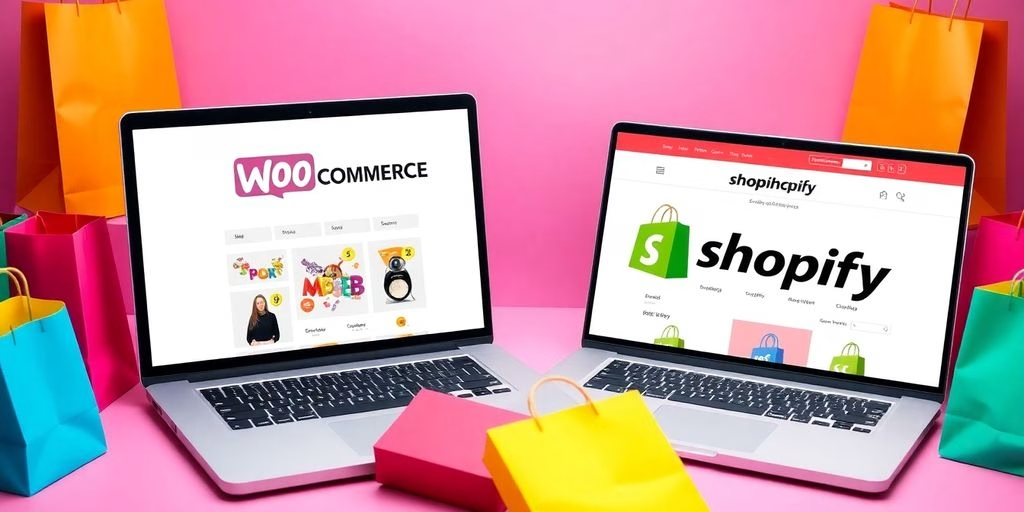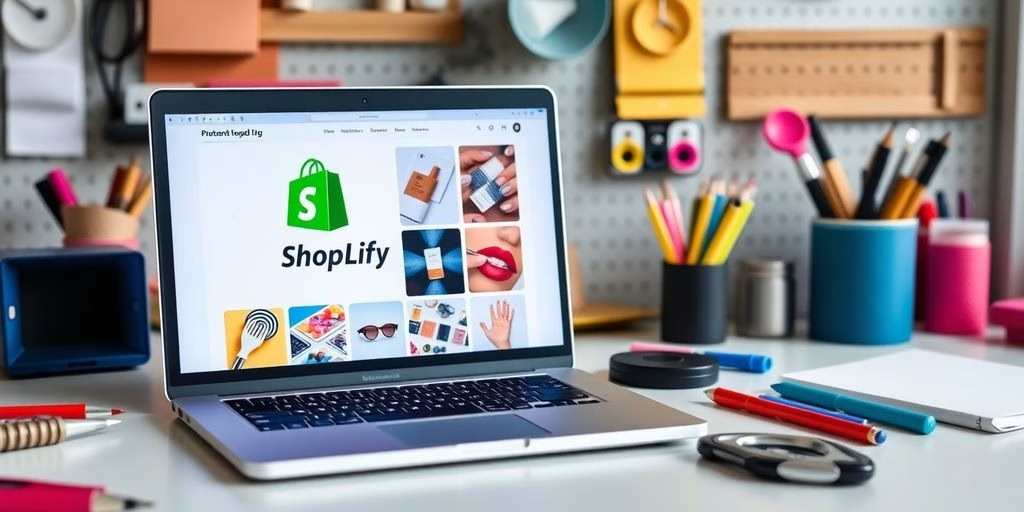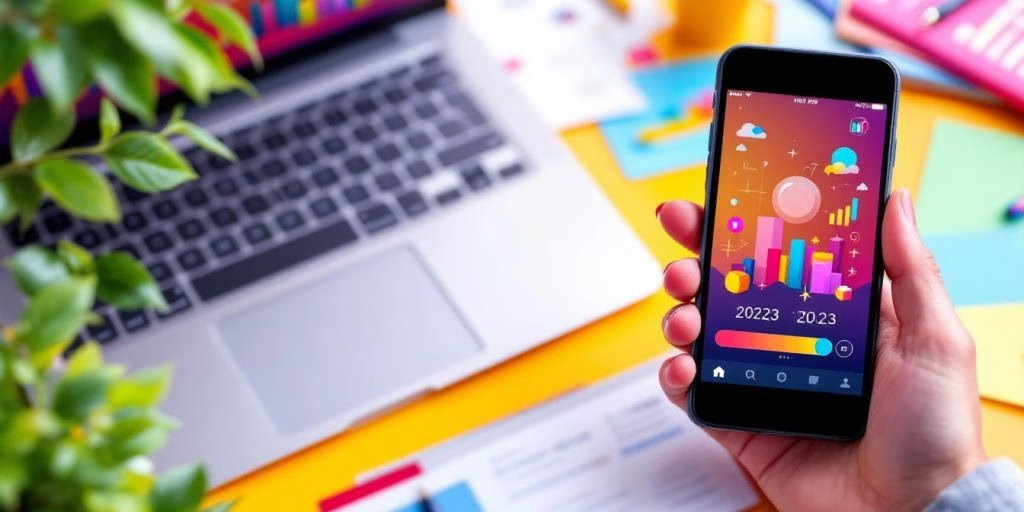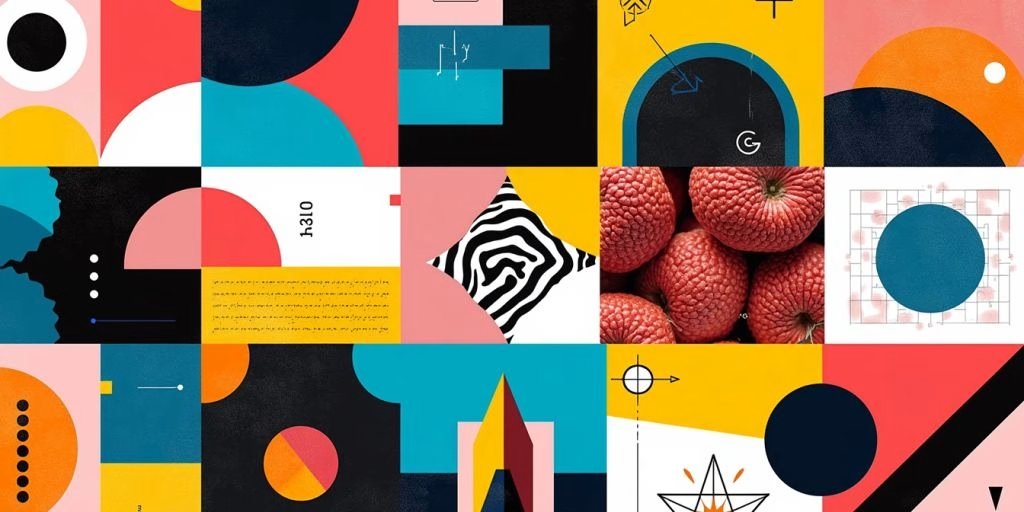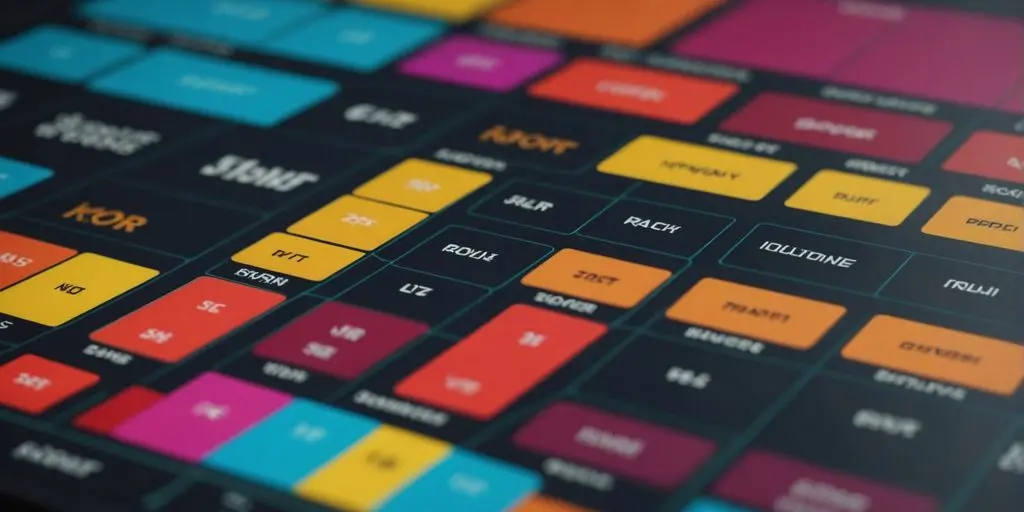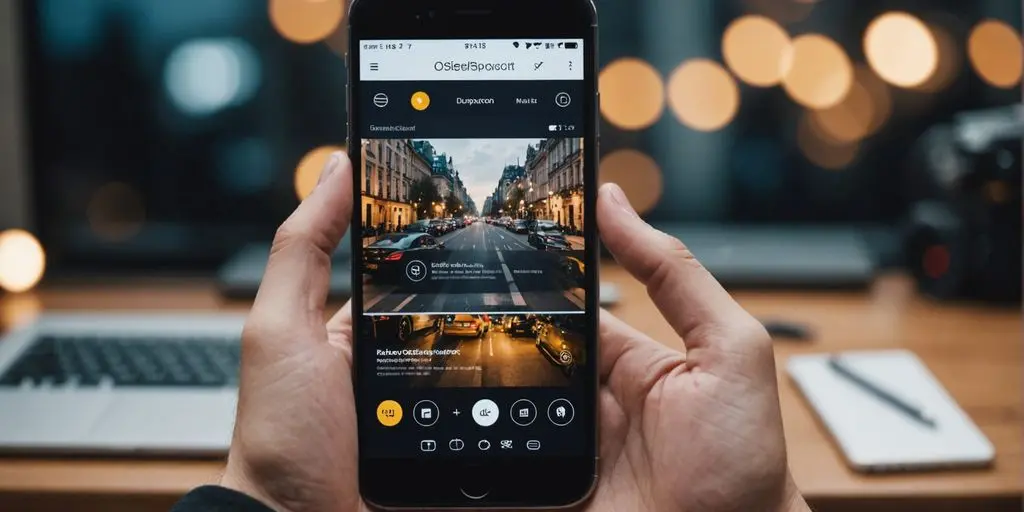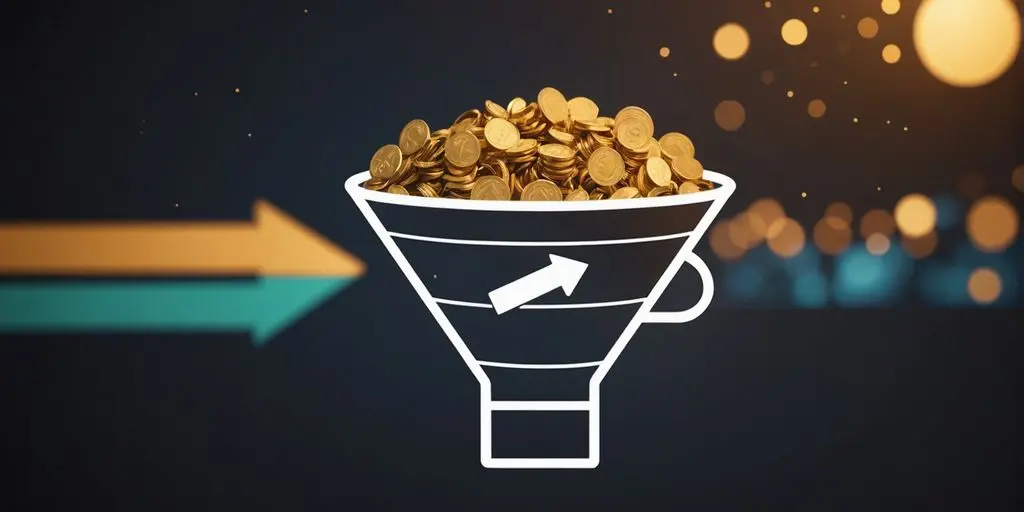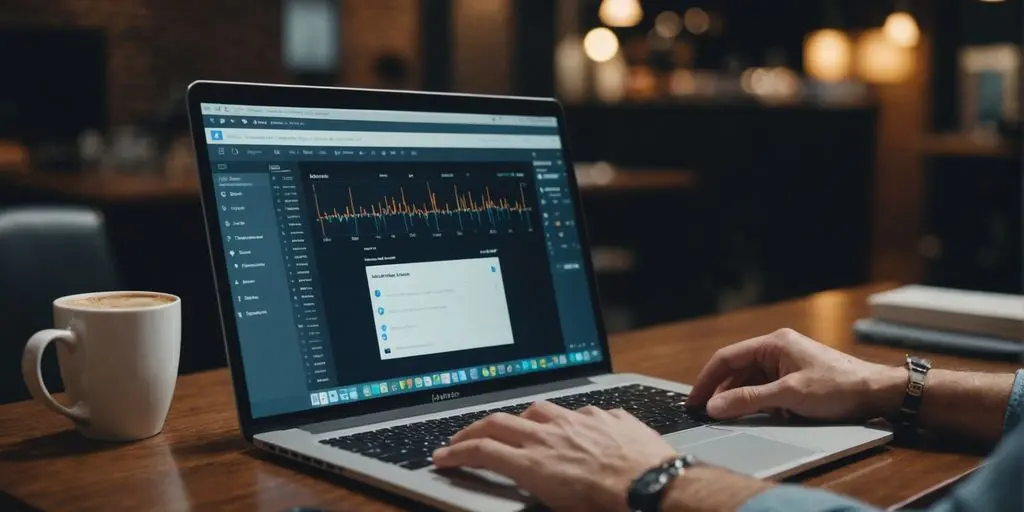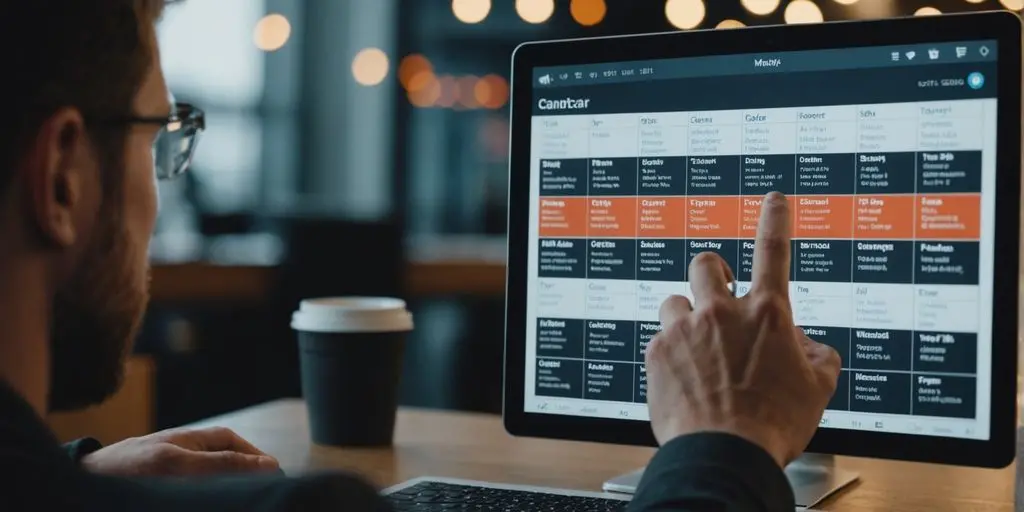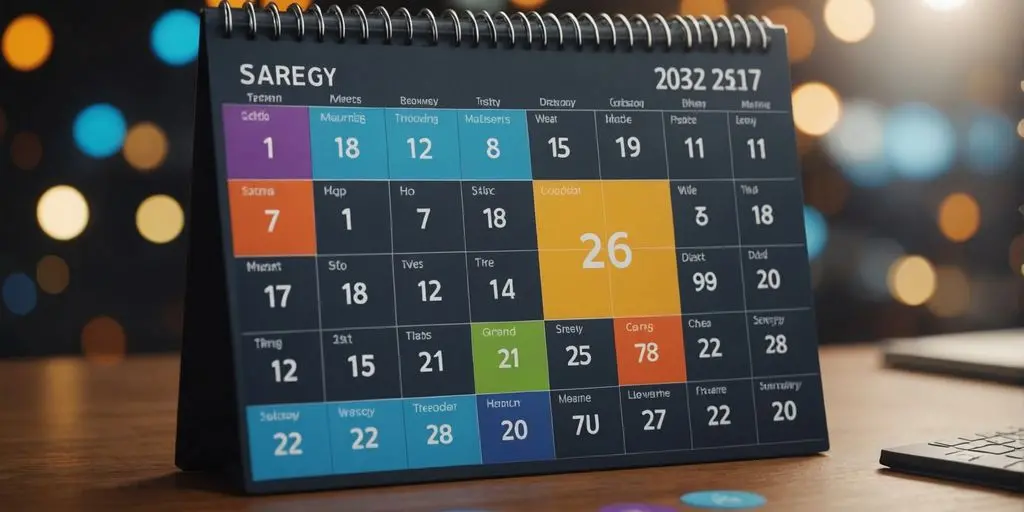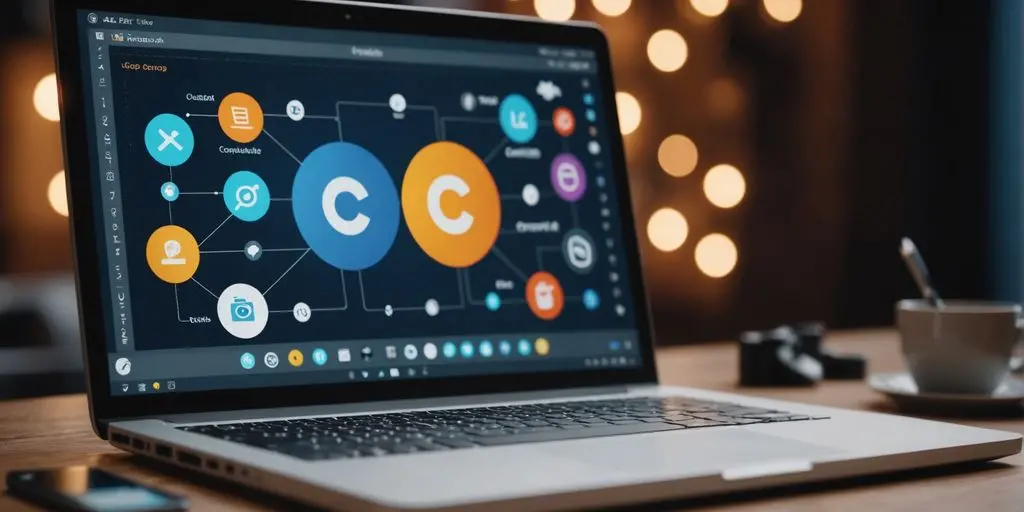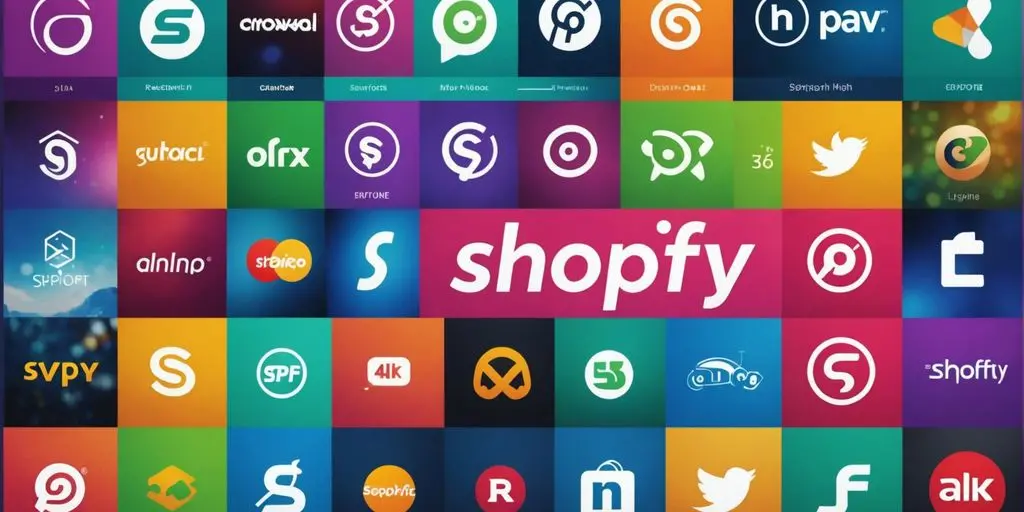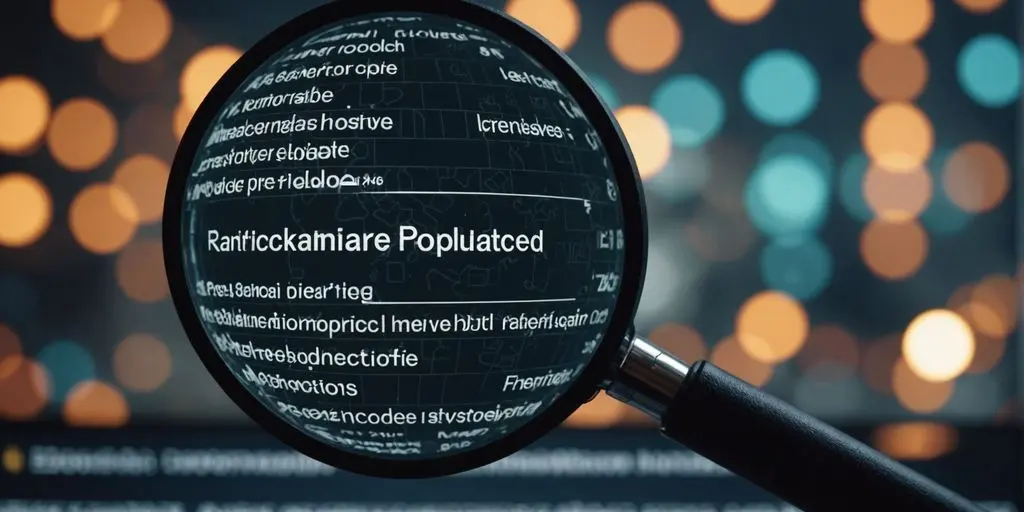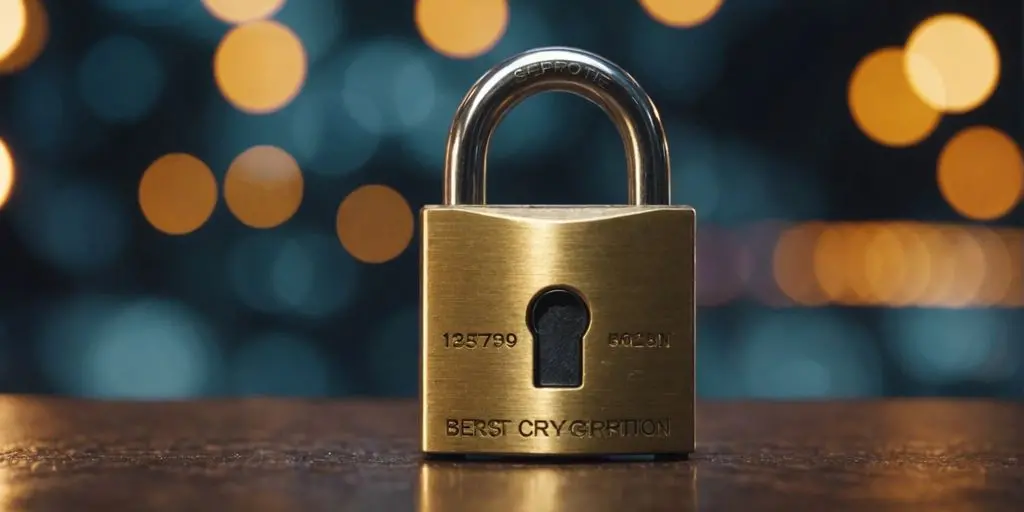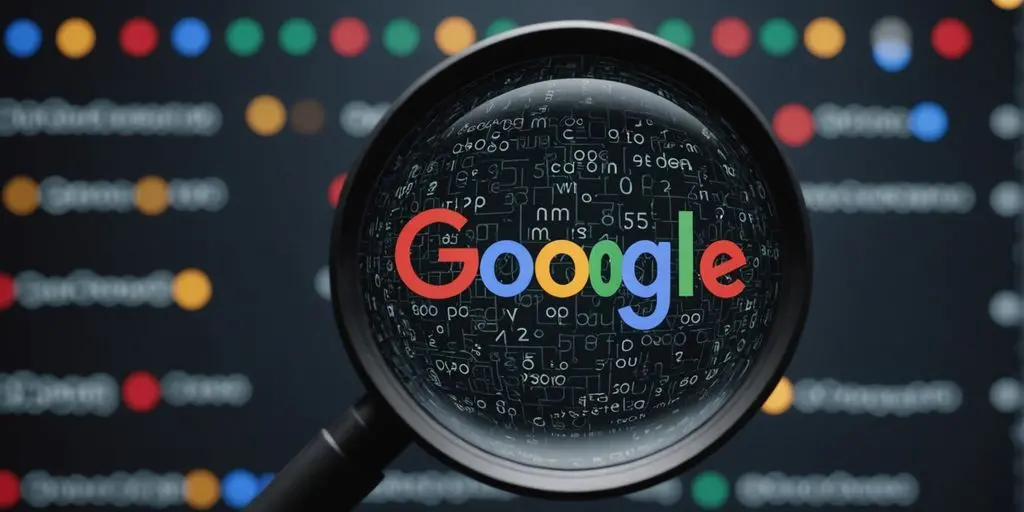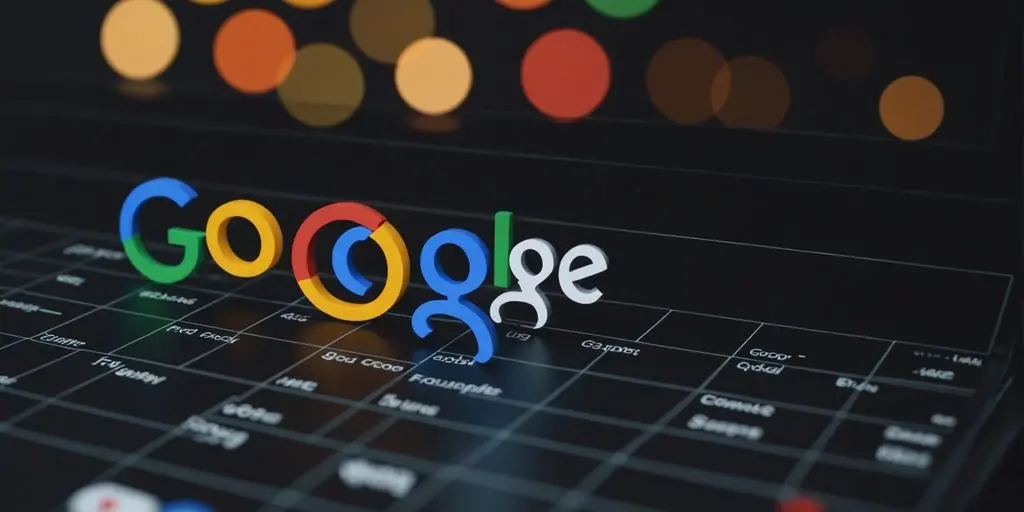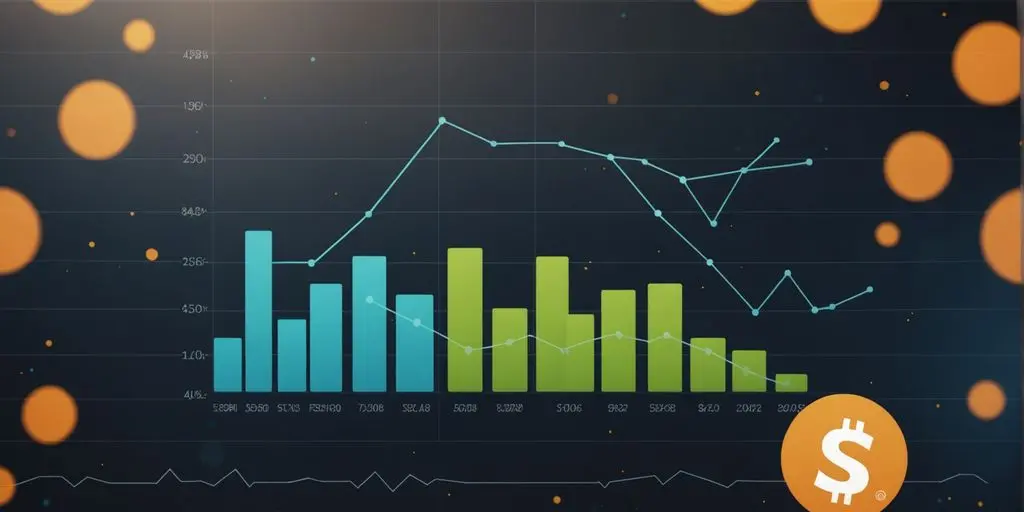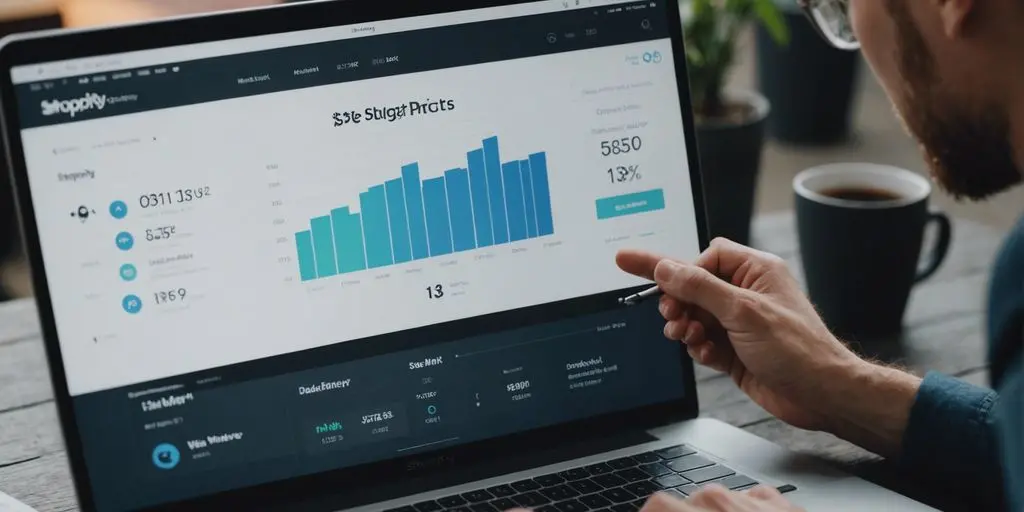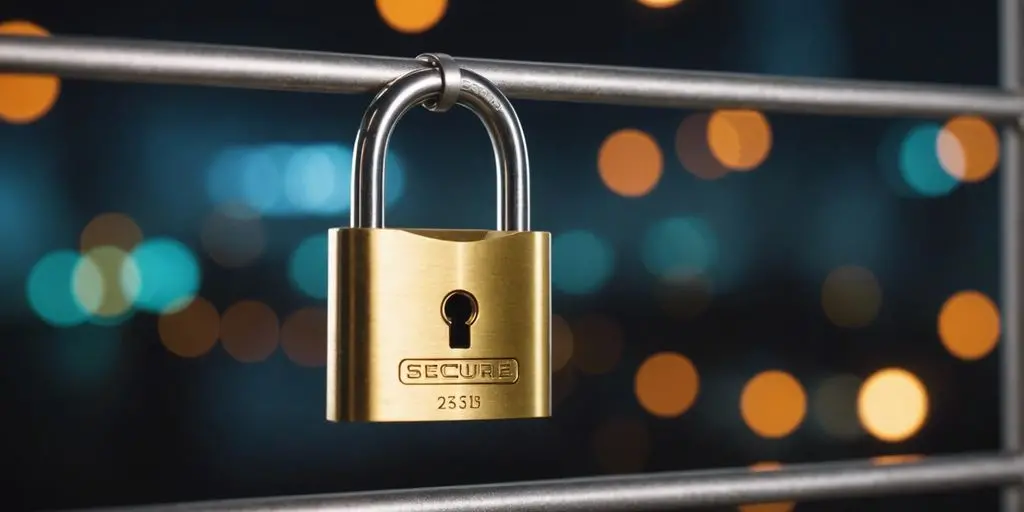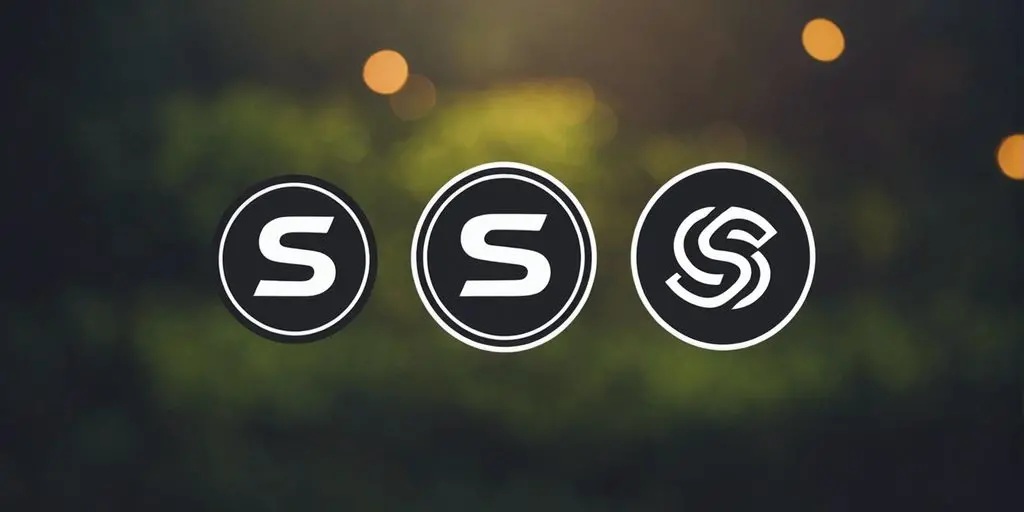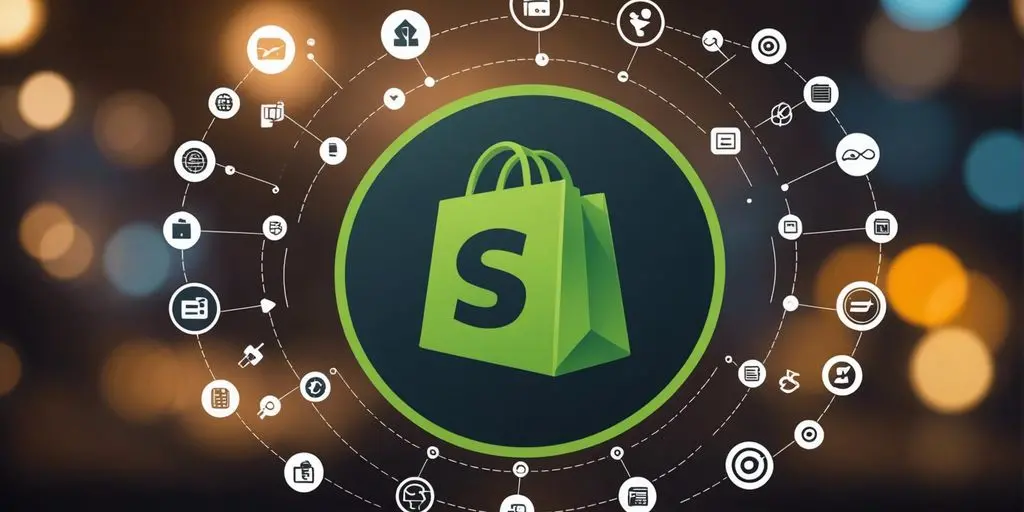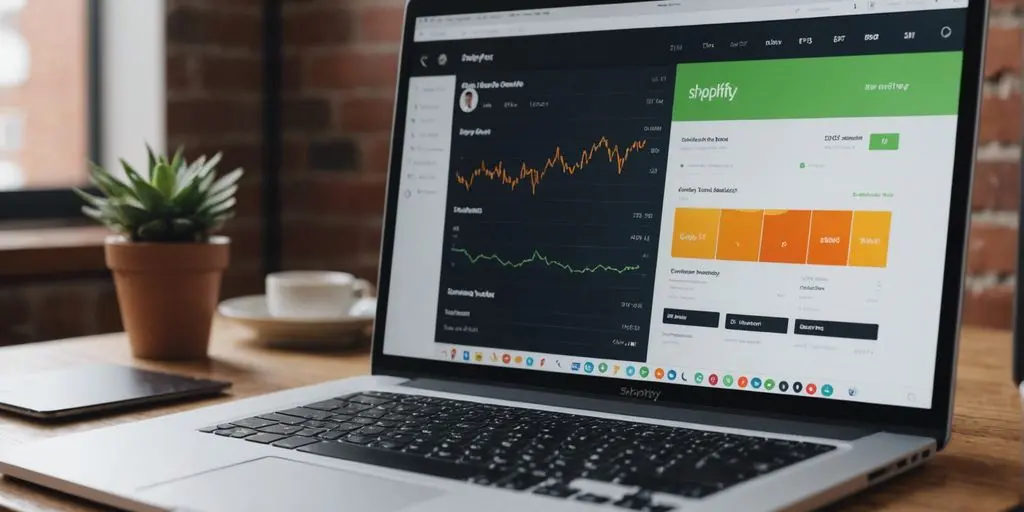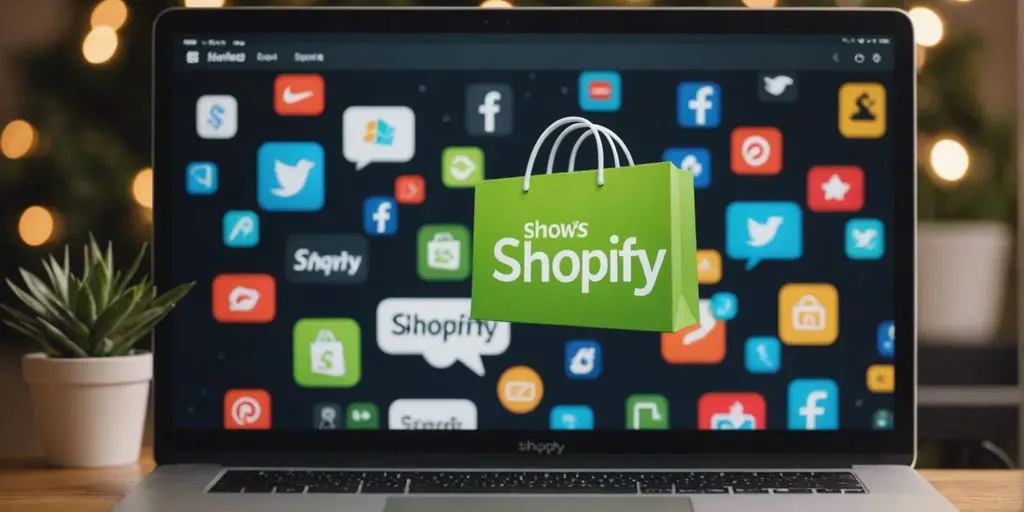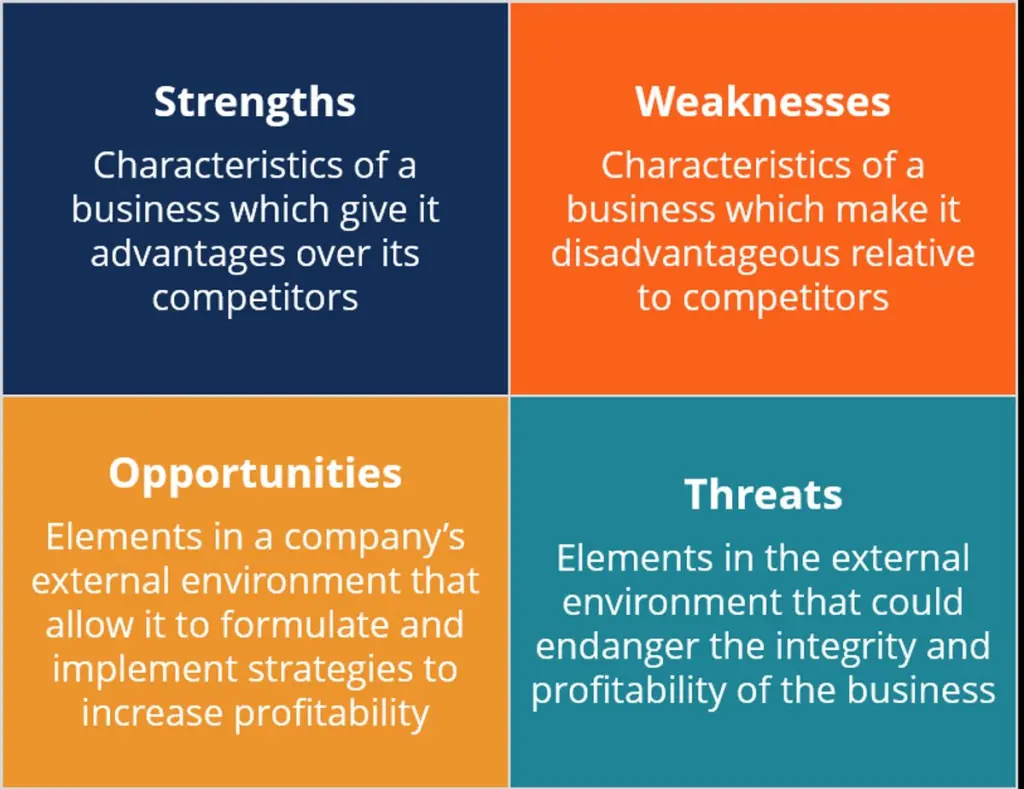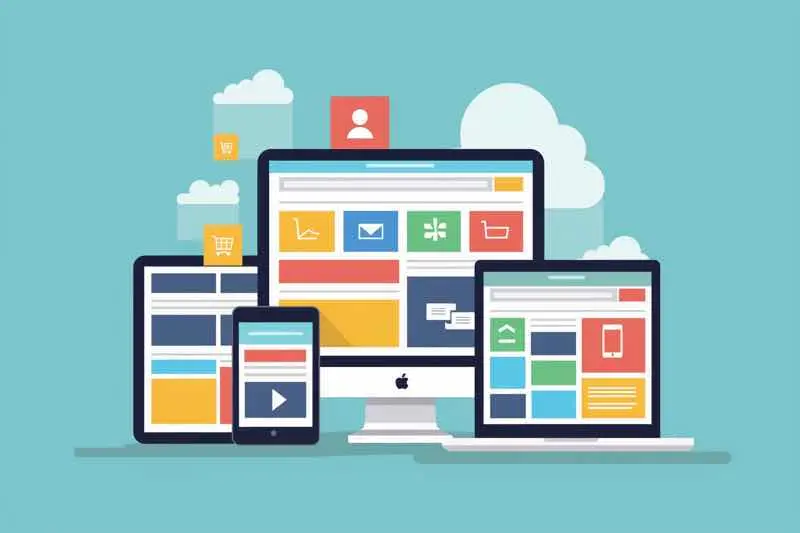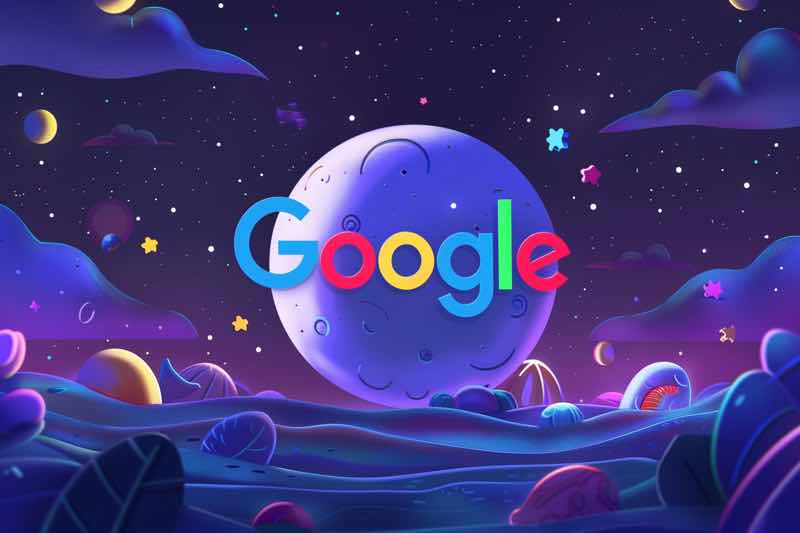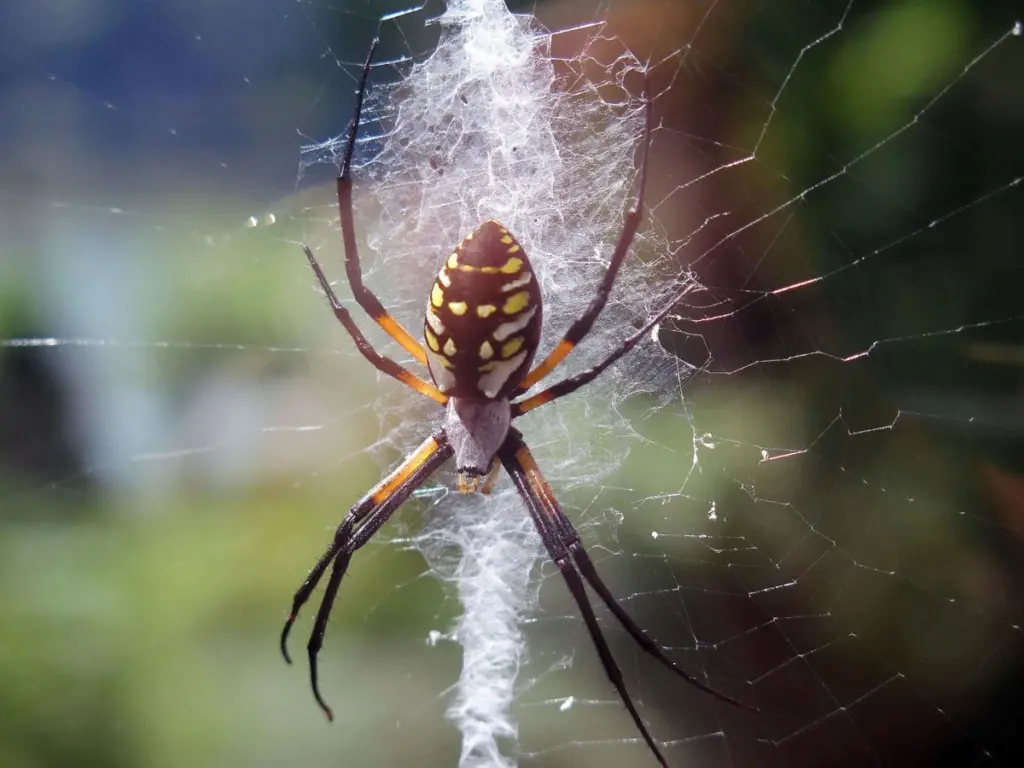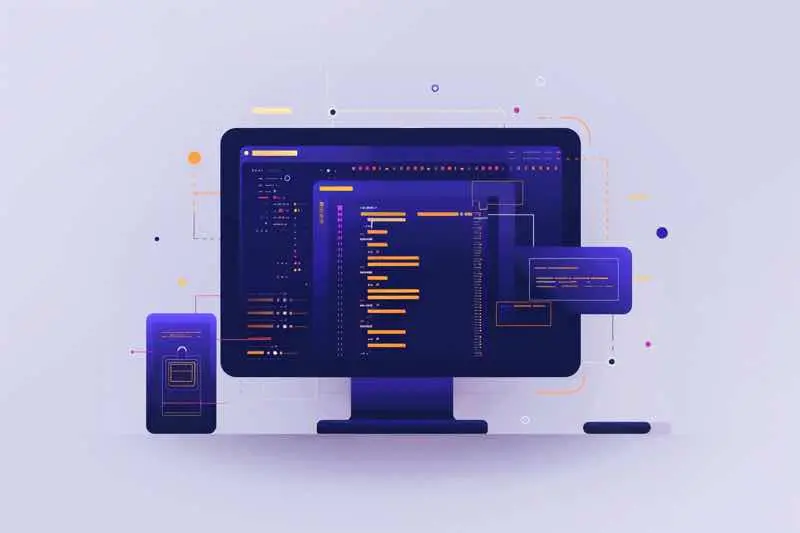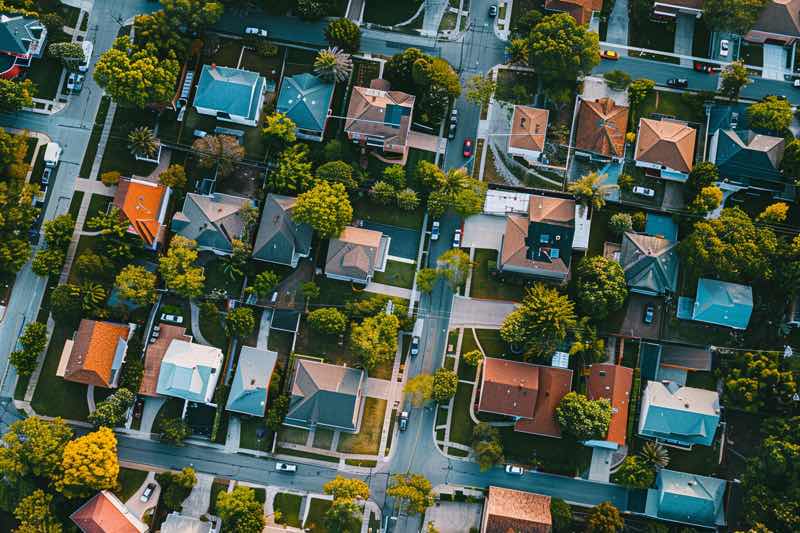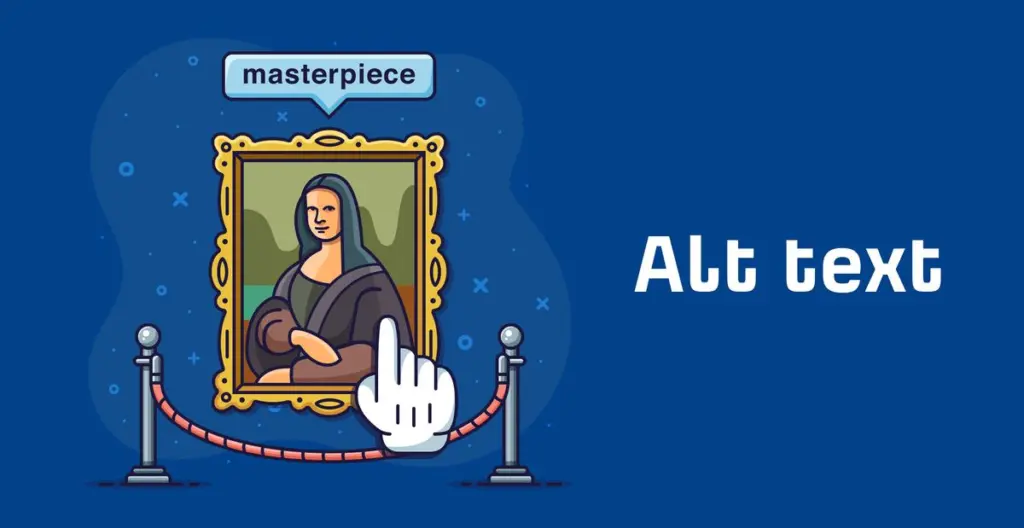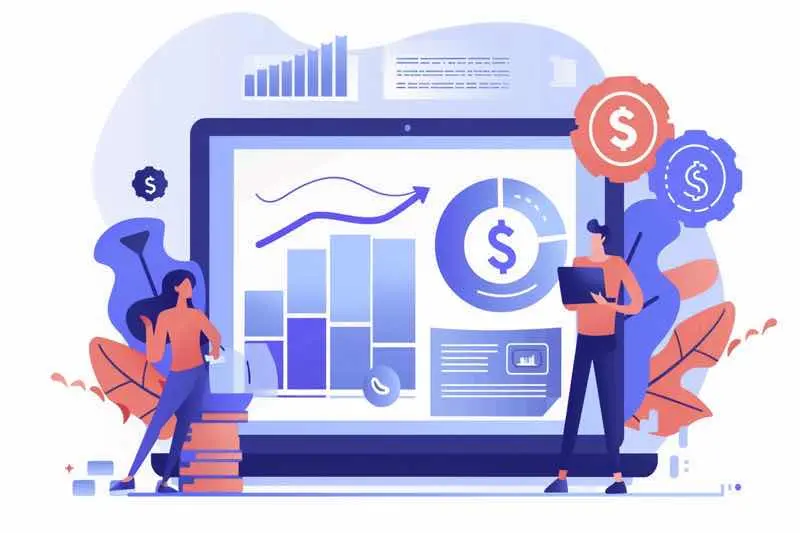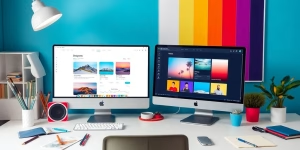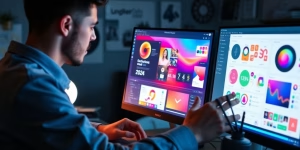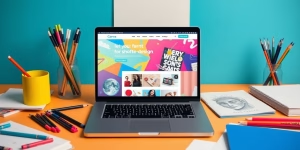In today’s digital world, having a great online presence is essential. One of the best ways to achieve this is through effective Canva website design. Canva is a user-friendly tool that allows anyone to create beautiful websites without needing advanced design skills. This article will guide you through the basics of Canva website design and how to make the most of this powerful platform.
Table of Contents
ToggleKey Takeaways
- Canva is easy to use, making website design simple for everyone.
- Choosing the right template can make your site more attractive and effective.
- Mobile-friendly designs are important for reaching more visitors.
- SEO strategies help your website get found on search engines.
- Collaboration tools in Canva allow teams to work together smoothly.
Understanding the Basics of Canva Website Design

Exploring Canva’s Interface
Canva is a user-friendly design platform that allows you to create stunning websites. With countless templates and ideas, you can easily navigate through its features. The interface is designed for everyone, even if you have no design experience. Here are some key elements of the interface:
- Drag-and-drop functionality: Easily move elements around.
- Search bar: Quickly find templates and images.
- Design tools: Access various tools for editing and enhancing your designs.
Key Features for Website Design
Canva offers several features that make website design simple and effective. Some of the most important features include:
- Customizable templates: Choose from a wide range of templates that suit your style.
- Brand kits: Save your brand colors and fonts for consistency.
- Collaboration tools: Work with your team in real-time.
Benefits of Using Canva for Websites
Using Canva for your website design comes with many advantages. Here are a few:
- Cost-effective: Canva is free to use, making it accessible for everyone.
- Time-saving: Quickly create designs without starting from scratch.
- Versatile: You can design anything from social media posts to full websites.
Canva is a powerful tool that can help you create a professional online presence without needing advanced skills.
By understanding these basics, you can start your journey in creating a beautiful website with Canva!
Creating a Visually Appealing Website with Canva

Creating a visually appealing website is essential for attracting visitors and keeping them engaged. Canva offers a variety of tools and templates that make this process easier. Here are some key steps to consider:
Choosing the Right Templates
- Start by exploring Canva’s extensive library of templates.
- Select a template that aligns with your brand’s style and message.
- Customize the template to fit your unique needs.
Incorporating Brand Elements
- Use your brand colors consistently throughout the site.
- Include your logo in prominent places to enhance brand recognition.
- Choose fonts that reflect your brand’s personality.
Enhancing Visuals with Canva Tools
- Utilize Canva’s image editing tools to improve photo quality.
- Add graphics and icons to make your content more engaging.
- Experiment with layouts to create a balanced and attractive design.
A well-designed website can significantly impact how visitors perceive your brand.
By following these steps, you can create a stunning website that not only looks great but also effectively communicates your message. For inspiration, check out 17 inspiring Canva website examples to fuel your web design creativity. Remember, a compelling website portfolio is crucial for professionals to showcase their expertise and attract opportunities. Focus on strategic planning and storytelling to make your site stand out!
Optimizing Your Canva Website for User Experience
Ensuring Mobile Responsiveness
To make sure your website looks great on all devices, it’s important to check its mobile responsiveness. This means your site should adjust well on phones and tablets. Here are some tips to ensure this:
- Use Canva’s mobile preview feature to see how your design looks on smaller screens.
- Keep text and images clear and easy to read.
- Avoid using too many small buttons or links that are hard to click on mobile devices.
Improving Navigation and Accessibility
Good navigation is key for a great user experience. If visitors can’t find what they need, they might leave your site. Here are some ways to improve navigation:
- Use clear labels for your menu items.
- Include a search bar for easy access to content.
- Make sure all links are working and lead to the right pages.
Utilizing Interactive Elements
Adding interactive elements can make your website more engaging. Consider these options:
- Use buttons that change color when hovered over.
- Include forms for visitors to fill out, like contact forms or surveys.
- Add animations to draw attention to important sections.
A well-designed website not only attracts visitors but also keeps them engaged. Focus on user experience to turn casual visitors into loyal customers.
By following these tips, you can create a Canva website that is not only visually appealing but also user-friendly, ensuring that visitors have a positive experience while exploring your content. Remember, a website acts as a modern business card, showcasing your brand’s story and values, and enhancing conversions through optimized forms and engaging popups, attracting quality leads.
Integrating SEO Strategies in Canva Website Design
Incorporating Keywords Effectively
To make your website easy to find, you need to use the right keywords. Here are some tips:
- Research popular keywords related to your content.
- Use these keywords in your titles, headings, and throughout your text.
- Avoid keyword stuffing; keep it natural and relevant.
Optimizing Images and Media
Images can help your website stand out, but they also need to be optimized for search engines. Here’s how:
- Use descriptive file names for your images.
- Add alt text to describe what’s in the image.
- Compress images to improve loading speed.
| Media Type | Optimization Tip |
|---|---|
| Images | Use alt text |
| Videos | Add descriptions |
| Audio | Include transcripts |
Structuring Content for SEO
The way you organize your content matters. Here are some key points:
- Use headings (H1, H2, H3) to break up your text.
- Keep paragraphs short and to the point.
- Include internal links to other pages on your site.
Remember, SEO is an ongoing process. Regularly update your content to keep it fresh and relevant. This will help improve your website’s visibility and user experience.
By following these strategies, you can enhance your website’s performance and reach a wider audience. Don’t forget that understanding your audience is key to effective SEO!
Leveraging Canva’s Collaboration Features for Team Projects
Sharing Designs with Team Members
Canva makes it super easy to share your designs with your team. You can invite team members to view or edit your projects. This way, everyone can contribute their ideas and feedback. Working together has never been simpler!
- Click on the “Share” button.
- Enter the email addresses of your team members.
- Choose whether they can edit or just view the design.
Real-Time Editing and Feedback
One of the best parts of using Canva is the ability to edit designs in real-time. This means that multiple people can work on the same project at the same time. You can see changes as they happen, which helps in getting instant feedback.
- Use comments to ask questions or suggest changes.
- Respond to feedback directly on the design.
- Keep track of who made which changes.
Managing Design Versions Efficiently
Canva also helps you keep track of different versions of your designs. This is important because it allows you to go back to earlier versions if needed. You can easily manage your designs without losing any important work.
- Use the “Version History” feature to see past edits.
- Restore previous versions if something goes wrong.
- Name your versions for easy reference.
Teamwork is key to creating amazing designs. With Canva’s collaboration tools, you can ensure that everyone’s voice is heard and that the final product is the best it can be.
By using these features, you can make your design process smoother and more effective. Remember, collaboration is essential for great results!
Showcasing Your Canva Website to the World
Once you’ve created your stunning website using Canva, it’s time to share it with the world. Getting your website noticed is crucial for attracting visitors and building your online presence. Here are some effective ways to showcase your Canva website:
Publishing Your Canva Website
- Make sure your website is fully designed and ready to go.
- Use Canva’s built-in publishing options to make your site live.
- Share the link with friends, family, and on social media.
Promoting Through Social Media
- Create engaging posts that highlight your website’s features.
- Use eye-catching visuals from your Canva designs to attract attention.
- Consider running ads on platforms like Facebook or Instagram to reach a larger audience.
Engaging with Your Audience Online
- Respond to comments and messages promptly to build a connection.
- Share updates and new content regularly to keep your audience interested.
- Encourage feedback to improve your website and make it more user-friendly.
Remember, a well-structured website portfolio can build trust and showcase your work effectively. Key elements include user-friendly navigation, captivating case studies, and a cohesive design that reflects your brand.
By following these steps, you can effectively showcase your Canva website and attract more visitors. Don’t forget to utilize storytelling through your projects to engage your audience better!
Troubleshooting Common Issues in Canva Website Design
When designing your website with Canva, you might run into some common problems. Here are some tips to help you fix them:
Resolving Design Conflicts
- Check for overlapping elements: Sometimes, elements can overlap, causing confusion in your design. Make sure everything is placed correctly.
- Use layers wisely: Organize your elements in layers to avoid conflicts. This helps in managing your design better.
- Review your color scheme: Ensure that your colors work well together to maintain a cohesive look.
Addressing Loading Speed Concerns
- Optimize images: Large images can slow down your website. Use smaller file sizes to improve loading times.
- Limit the number of elements on a page: Too many elements can make your site heavy. Keep it simple.
- Test your website speed: Use tools to check how fast your site loads and make adjustments as needed.
Ensuring Cross-Browser Compatibility
- Test on different browsers: Make sure your website looks good on Chrome, Firefox, and Safari. Each browser may display your design differently.
- Check for mobile responsiveness: Your site should work well on phones and tablets too. Test it on various devices.
- Update your design regularly: Keep your design fresh and compatible with the latest browser updates.
Remember, troubleshooting is a part of the design process. Stay patient and keep experimenting!
If you’re facing challenges while designing your website on Canva, don’t worry! Many users encounter similar problems, and we’re here to help. Visit our website for expert tips and solutions that can make your design process smoother. Let’s work together to create something amazing!
Final Thoughts
In conclusion, creating a great website with Canva can really change how people see you online. With its easy tools and beautiful designs, anyone can make a site that stands out. Whether you’re a student, a small business owner, or just someone who wants to share their ideas, Canva helps you build a site that looks professional without needing to be a tech expert. So why wait? Start designing your website today and watch your online presence grow!
Frequently Asked Questions
What is Canva and how can it help with website design?
Canva is a user-friendly design tool that lets you create beautiful websites easily. It has many templates and features that make it simple for anyone to design a site, even without any design skills.
Are there specific templates for different types of websites in Canva?
Yes! Canva offers a wide range of templates for all kinds of websites, whether it’s for a blog, a portfolio, or a business site. You can find one that fits your needs.
Can I edit my Canva website after publishing it?
Absolutely! Once your website is live, you can go back to Canva anytime to make changes or updates. Just remember to republish it to show the new changes.
Is it possible to use my own images in Canva?
Yes, you can upload your own images to Canva. This allows you to personalize your website by using photos and graphics that represent your brand.
How do I make sure my Canva website looks good on mobile devices?
Canva helps you create mobile-friendly websites. You can preview how your site looks on different screen sizes and make adjustments to ensure it’s easy to use on phones and tablets.
What should I do if I encounter problems while designing my website in Canva?
If you run into issues, check Canva’s help section for tips. You can also reach out to their support team for assistance. They can help you fix common problems.